If you’re starting to learn how to draw or make art digitally on an iPad or other tablet, it can feel really overwhelming. There’s so many different brushes and features, and the drawing with a stylus feels awkward. I personally found that colouring pages were a great way to get familiar with everything and to experiment with different brushes and art styles. Here’s how to turn any digital colouring page into a file you can practice on.

What You’ll Need
- A digital colouring page file – you can download our free Bunny colouring page to try this.
- A tablet with a drawing app (I’m using Procreate on iPad for this post)
- Apple Pencil or drawing stylus
Where To Find Colouring Pages
Digital colouring pages are widely available online – check our previous posts in the Colouring Books section for cute ones. To support artists, we recommend searching on Etsy, or checking if your favourite artists have a Patreon, Ko-Fi or Gumroad with colouring pages. Google & Pinterest also have thousands of free files but they may not be of a suitable quality or from trustworthy sites. Please read the copyright information on your colouring page file before following this tutorial.
Instructions
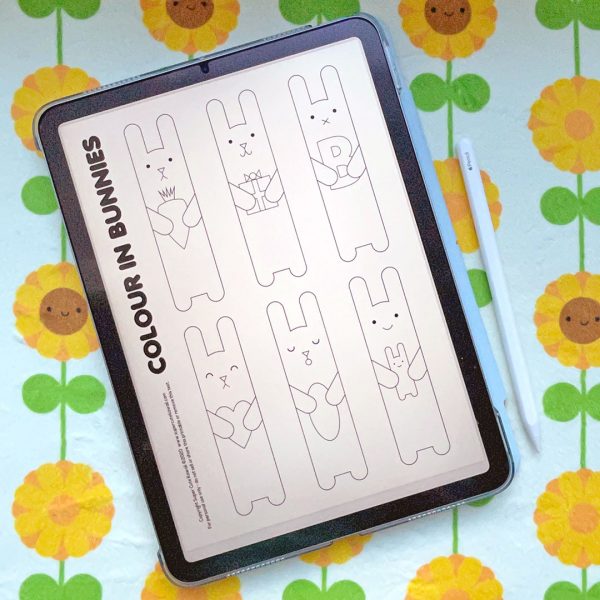
If the colouring page is an image like a JPG or PNG, go straight to the next step! If it’s a PDF like ours, you may not be able to import it into the app so open the file on your iPad/tablet first. Make the image as big as possible, while still fitting in your screen, and take a screenshot.
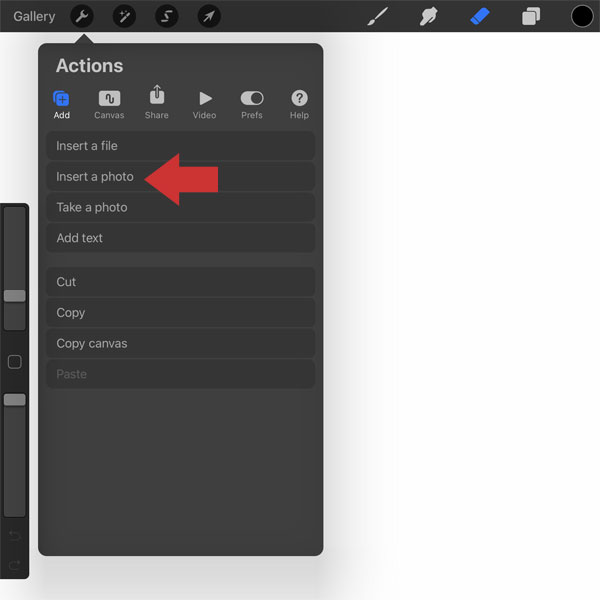
Open your drawing app and create a new document at the size of your screen. Add a new layer and insert your colouring page image or screenshot. In Procreate, it’s the spanner icon, then Add > Insert a photo. If you’re using a different app, check the help file or search online to find out how to do this.
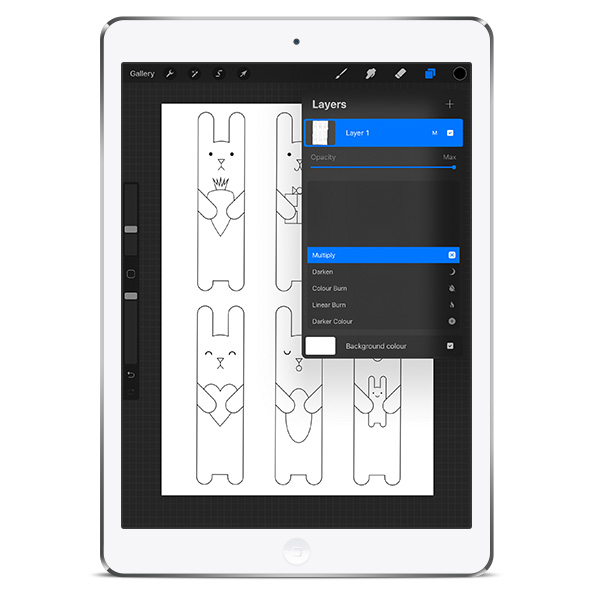
You can now use the eraser tool to clean up the image and remove any text or borders from your screenshot. Then in the settings for your image layer (press the M on Procreate), change it to Multiply – this will make all the white areas appear to be transparent. Lock the layer (swipe left on the layer name) so you won’t accidentally colour on it.
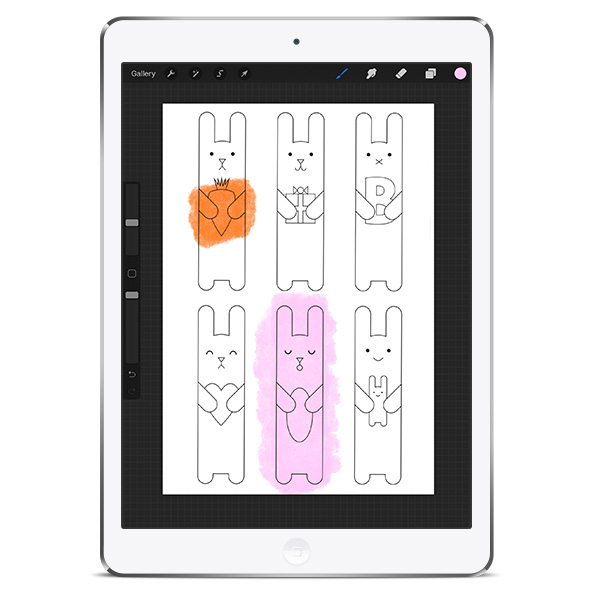
Create a new layer and move it below the locked layer. You can now colour on this new layer and the outlines will still be visible on top.

Try different brushes and styles and see what you like – you can always undo it! There will be brushes that are similar to a coloured pencil or different types of marker pens but you don’t have to stick with that. Try paints, charcoal, airbrushing or whatever sounds fun.
You can watch a time-lapse of me colouring in this image. I used a big watercolour brush, erasing back to the lines, then added details with a 6B pencil brush.
Once you get more confident and find your favourite brushes and palettes, have another go at drawing or painting on a blank canvas and I’m sure you’ll find it much easier.
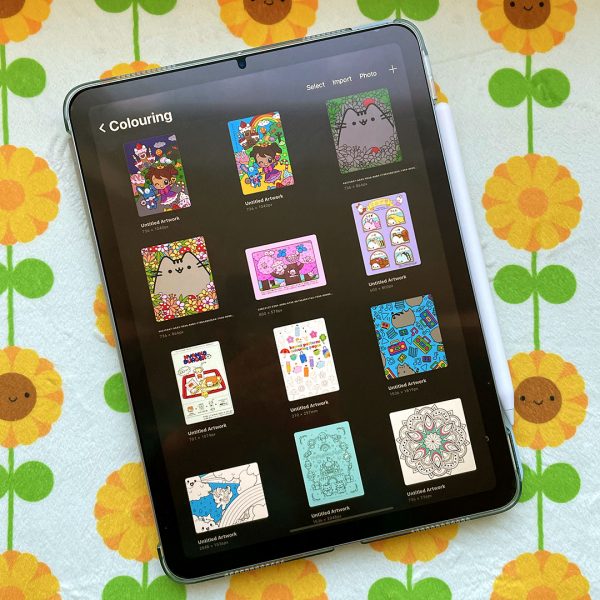
Tips
Search Youtube, Instagram or TikTok for colouring or painting tutorials if you want to try a certain kind of effect. Our Art & Drawing posts include tutorials and kawaii artists who share tips.
It can be fun to colour the same image multiple times, using different brushes or colour palettes, and then compare them.
If you want to practice drawing lines, you can also change the opacity of the colouring page layer (in the same menu as Multiply) so it’s very light, then you can draw on a new layer above.
If you find you’re getting frustrated with the app you chose, try another. I personally found Procreate far too complicated when I started out and switched to Adobe Sketch (now replaced with Fresco), which was much simpler. I still swap between a few different apps at the moment as they have different strengths.
You can also use this tutorial for printed colouring books if you can’t bear to use them. You could scan the page or take a photo.
Read My Tips For Procreate, iPad Pro & Apple Pencil for more helpful ideas.
Copyright Note
Almost all colouring pages are for personal use only and screenshots of colouring pages should not be sold or shared online. While copying another artist’s style is a normal way to learn, you should always credit the original artist as a reference as anything you create using a colouring page is not yours to sell or otherwise claim as an original work. Please also respect the wishes of artists who explicitly state that their colouring pages are only to be printed.


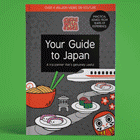
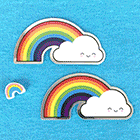
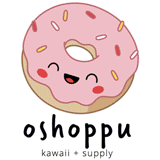

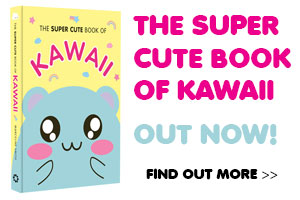



Leave a Reply